Reports
Report Types
Several reports are available. Press [Reports] button in the left panel to display a list of available reports.
Under the Inventory reports section, the following reports are available.
- All Stock: Stock levels for all products in the product list are displayed
- In Stock: Stock levels for only the products that are in stock (more than zero available units) are displayed
- Out of Stock: Only the products that have zero (or below) available units is displayed
- Reorder Stock: Displays products that need to be reordered. Be sure to enter Reorder Level (under Ordering Info tab of Edit Product dialog box) for each product in the Product List to fully utilize this report
- Overstock: Displays products that are overstocked. Be sure to enter Overstock/Max Units (under Ordering Info tab of Edit Product dialog box) for each product in the Product List to fully utilize this report
- Spoiled Stock: Displays products that have spoiled units
Under Pending reports section, the following reports are available.
- On Order Stock - To Receive: Displays all products that are currently on order. Use the Receive On Order menu choice in the Actions column to receive previously ordered products.
- Allocated Stock - To Ship: Displays all products that are currently allocated. Use Ship allocated menu choice in the Actions column to ship previously allocated products.
Under Valuation reports section, the following reports are available.
- Current Inventory Valuation: Displays total number of all units of all products physically present and their total valuation
- Inventory Valuation As Of: Same as Current Inventory Valuation except the calculations are as of the supplied date
Under Activity reports section, the following report is available.
- Recent Transactions: Displays a list of all inventory transactions in the descending order of transaction posting date
Customize Reports
You can choose the columns to display on reports and the order in which those columns are displayed. Press the Edit icon (shown in red square below) to customize a report.
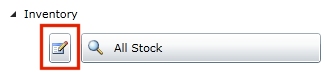
Your customized reports are shown under Reports | My Reports tab.